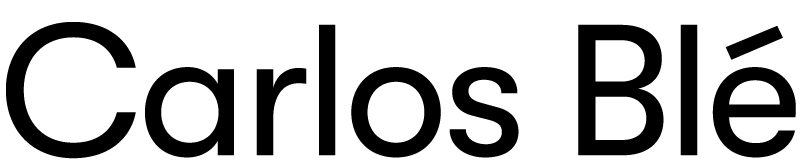I am recording some screencasts for a TDD training. I will tell you more about that later. For now, let me write how am I doing it for me to remember in the future.
For recording I am using Kazam, adding the ppa repository to my Ubuntu (apt-get install kazam). The “Audio source 1” is Built-in Audio Analog Stereo in my case. The “Encoder type” is “GStreamer – H264/MP4”. Framerate is 10.
Once the screenshot is recorded I am using Kdenlive (apt-get install kdenlive) to cut parts I want to discard. Under the “Project” menu the item “Add Clip” let me load the recorded mp4. Then drag the the clip from the project view at the left hand side dropping it in the white region at the bottom, in the “Video 1” track.
After that “Render” (button) the video to produce another .mp4 file. Then open the .mp4 file with Audacity (apt-get install audacity). Select a region where there is only noise and go to the “Effects” menu and choose the “Noise removal”. Then click on “Get noise profile” in the pop up window. Right after that select the whole track and go again to “Noise removal”, this time clicking “OK”. Then export the file as .mp3.
Then go back to Kdenlive and mute the audio, within the video track. There is a small icon for that at the left hand side, at the beginning of the track. Now “Add clip” again including the .mp3 file, to later drag it onto the “Audio 1” track. Finally “Render” again the video to product another .mp4 file.
Is not easy for at least thanks to this nice tools (Kazam, Audacity and Kdenlive) it’s possible.